Here are the steps for the initial configuration of VMware NSX Manager-
- Deploy NSX Manager for the vCenter. NSX manager and vCenter have 1:1 binding, so if there are multiple vCenters - multiple NSX manager needs to be deployed each in one vCenter
- Once NSX manager is deployed, logon to the NSX manager using the IP address or the FQDN of the NSX manager
- Configure the NTP settings by clicking on "View Summary" on home page and then clicking Configure NTP Servers from Manage - General - Time Setting

- Once the NTP time settings are configured, configure look up service and vCenter Server to connect to the NSX manager. Click on manage vCenter registration and click on configure look up service to configure the lookup service. Accept the SSL certificate. Once Lookup service is connected successfully, register the vCenter to the NSX Manager. Note - SSO admin account (administrator@domain.local) needs to be used for the configuration of look up service and registration of vCenter Server.

- Make sure Lookup service and vCenter Server is connected and with green status.
- At this point, if you log off and log back in to the vCenter, the NSX manager icon would show up in the vCenter.
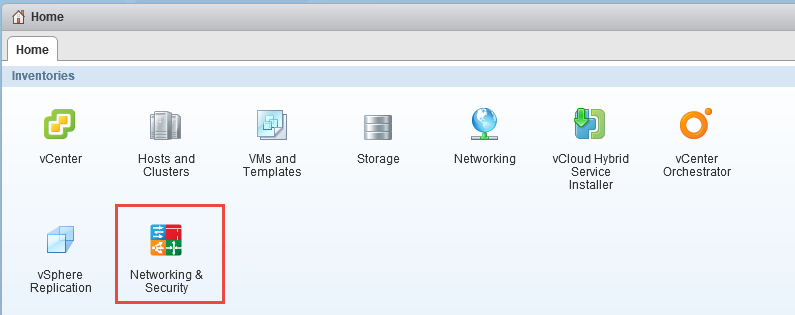
- But if you logon to the the vCenter with your domain account - you may not be able to see anything under the NSX Manager. First you have to login to vCenter using SSO domain account that you used to register vCenter with NSX manager. Assign the permissions to the required users so they can manage the NSX using their own accounts.
- Click on the NSX Manager icon. Click on NSX Managers at the bottom which would show register NSX manager with the vCenter. Go to Manage - Users - click on "+" sign to add the users.
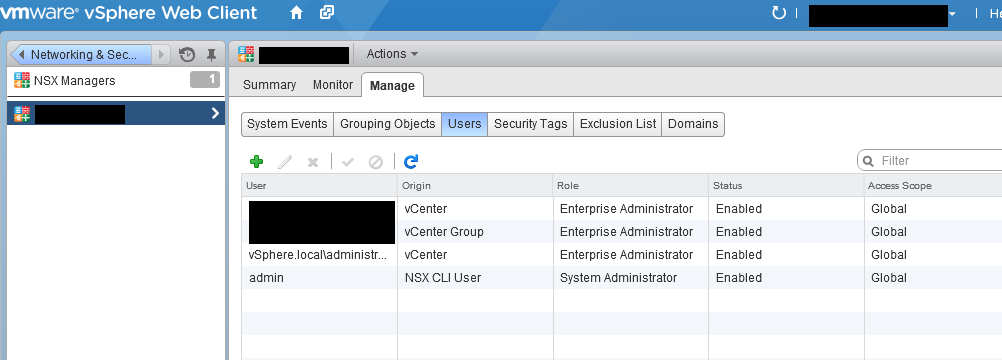
- Add the NSX license in vCenter and then assign the license to NSX Manager solution.



Comments
Post a Comment